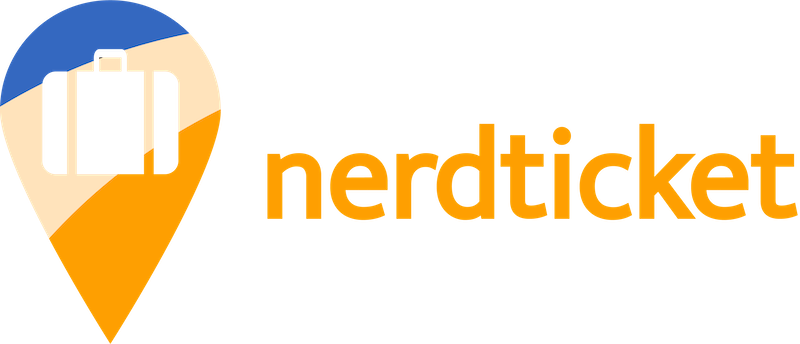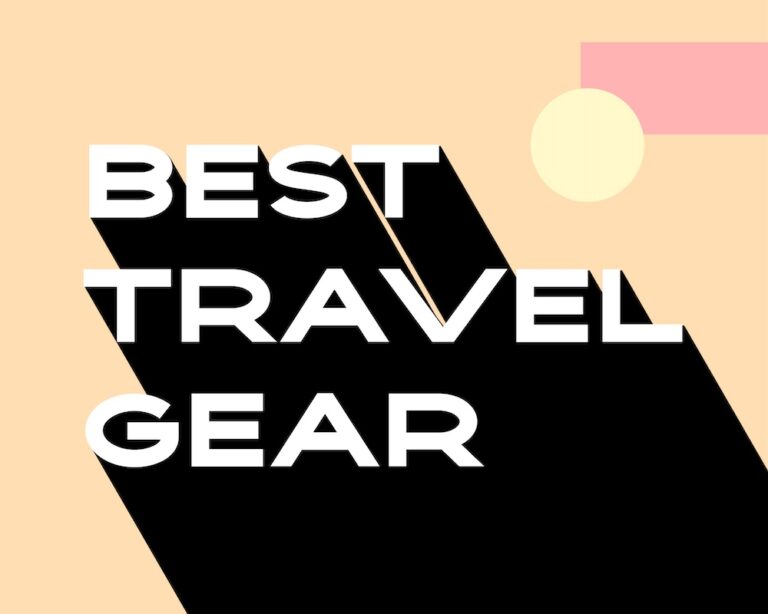Google Chrome Mastery: Essential Features, Extensions, and Tips for Digital Nomads 2024
There are a vast number of fantastic shortcuts and extensions available for Google Chrome. However, in this article, we’ve carefully selected the most essential and beneficial extensions and tips to enhance your Google Chrome experience. The shortcuts presented here will equip you with the most valuable shortcuts and features to streamline the repetitive tasks you perform while using Google Chrome. By familiarizing yourself with these shortcuts and features, you’ll significantly improve your workflow efficiency. Ultimately saving you precious time. Additionally, they empower you to personalize the look and feel of your browser, fostering a comfortable environment for extended browsing sessions.
The second part of this article showcases the top five Google Chrome extensions that I firmly believe everyone should install. These extensions, carefully listed below, will assist you in saving money while shopping online. They will also provide you with a more secure and anonymous online experience, safeguarding your data from corporations and malicious hackers. Furthermore, they offer assistance with translating text from foreign languages and a multitude of other functionalities! While there are thousands of Google Chrome Extensions out there, I’ve narrowed it down to the five that, at a minimum, everyone should install.
The goal of this article is not to overwhelm the reading with too much information on Google Chrome but to cherry pick the absolute best shortcuts, extensions and information pertaining to Google Chrome.
The Significant of Mastering Google Chrome
Google Chrome reigns supreme as the world’s leading web browser, boasting a staggering 65.33% market share globally. The runner-up, Safari, trails significantly behind with a market share of approximately 18.59% market share worldwide. These statistics translate to a high probability that you, your workplace, or your family and friends are currently using Google Chrome. Despite some privacy concerns, Google Chrome has established itself as the gold standard in today’s world. Users are drawn to its intuitive menus and the lightning-fast performance delivered by its Chromium rendering engine. It’s no surprise that no matter what country I travel to, in every single cafe or airport lounge, I encounter people diligently using Google Chrome on their phones or laptops, be it Windows, Linux or Mac.
Chrome essential features and shortcuts
Bringing back closed tabs
If you’ve ever experienced the misfortune of accidentally closing your web browser with a multitude of tabs open, containing hours of research or essential websites, complain no more! There’s a simple Google Chrome shortcut that can revive all of them in a flash, saving you from the potential disaster of lost information.
On Mac
Command + Shift + T
On PC
Control + Shift + T
To Zoom in or out
Zooming in and out of webpages is a fundamental feature for any web browser, and Google Chrome offers a user-friendly shortcut to achieve this. There will be times when the text or images you encounter online appear frustratingly small or overwhelmingly large. Fortunately, you can adjust the view to a comfortable size using this handy shortcut.
On Mac
Zoom In: Command + “+”
Zoom Out: Command + “-“
Reset Zoom: Command + “0”
On PC
Zoom In: Control + “+”
Zoom Out: Control + “-“
Reset Zoom: Control + “0”
Customize Chrome themes with AI
Generative AI is taking the tech world by storm (check out the stock prices for Nvidia or AMD), and Google Chrome is at the forefront of this innovation. Did you know you can now leverage Chrome’s built-in generative AI to personalize the look and feel of your browser? This can help make your browsing experience less boring and more pizazz.

This revolutionary feature empowers you to create a custom Chrome environment that reflects your unique style and preferences. Forget about generic built-in themes – with generative AI, you can design a browsing experience that feels fresh, alive and inspiring every time you open a new tab.
- On your computer, open Google Chrome.
- At the bottom right of a New Tab page, select Customize Chrome
- Select Change theme
Create with AI.
- Under “Create theme with AI”:
- Choose a subject: Choose from a list of popular subjects.
- Under “Add optional details”:
- Select a style: Select a style you prefer. The styles in the list have a thumbnail image to give you an insight on what they may look like.
- Select a mood: Choose a mood from the list.
- Select a color: Choose a color from the options provided. For more options, use Custom color
- Create your AI theme:
- Select Create.
- A set of themes are generated by AI based on your selections
- Select a theme to apply to the New Tab page.
Tip: Creation may take up to 10 seconds. Instructions above is straight from Google Chrome Help Center page.
Disclaimer: This feature as of April 2024 is exclusive to the US but will roll out worldwide soon.
Tab Groups
Google Chrome’s tab groups are a relatively new and innovative feature designed to enhance user experience by allowing for better organization and management of open tabs. This functionality empowers you to categorize related tabs together. For instance, if you’re researching travel to Japan and have six open tabs on various topics like flights, attractions, and accommodation, you can effortlessly group all six of them under a single, designated ‘Japan’ group. This not only declutters your browsing space but also streamlines navigation between these linked tabs.


- Right click any tab in Chrome
- Select “Add tab to new group”
- Name the group and give select a color
- Right click the newly created group and select “New tab in group”.
Quicker Search
Did you know there’s a handy built-in search feature within Google Chrome that can significantly reduce your research time? Many users are unaware of this convenient tool. Instead of habitually navigating to Google.com or typing your search queries directly into the address bar, you can simply right-click on any word or phrase on a webpage and select ‘Search Google for’ from the context menu. This functionality streamlines your research process by eliminating the need to switch between tabs or windows.

Essential Google Chrome Extensions
Must Download extension to boost productivity, save money and protect your device.
Honey
Chrome Extension: https://chromewebstore.google.com/detail/honey-automatic-coupons-r/bmnlcjabgnpnenekpadlanbbkooimhnj (additional screenshots are available in this link)
Website: https://www.joinhoney.com

Honey is a browser extension designed to be your automatic shopping companion, ensuring you get the best deals possible. Owned and operated by PayPal, a company renowned for its secure financial services like Venmo, Honey simplifies online shopping by automatically searching for and applying discount codes during checkout. This eliminates the need for you to scour the web for coupons and promo codes, saving you valuable time and potentially significant amounts of money.
The benefits of Honey extend beyond automatic discount code application. As you make purchases using the Honey Chrome extension, you’ll accumulate points redeemable for cash back on future purchases. Essentially, Honey rewards you for shopping online!
Privacy Badger
Chrome Extension: https://chromewebstore.google.com/detail/privacy-badger/pkehgijcmpdhfbdbbnkijodmdjhbjlgp (additional screenshots are available in this link)
Website: https://privacybadger.org

Concerned about online security? Privacy Badger, a free Chrome extension by a non-profit, shields your browsing habits. This extension automatically blocks advertisers and trackers from monitoring your online activity. Simply install it and let it silently safeguard your privacy in the background.
Adblock
Chrome Extension: https://chromewebstore.google.com/detail/adblock-%E2%80%94-best-ad-blocker/gighmmpiobklfepjocnamgkkbiglidom (additional screenshots are available in this link)
Website: https://getadblock.com/en

Adblock reigns supreme as one of the most popular Google Chrome extensions for a reason. This user-friendly tool eliminates intrusive advertisements, including banners and video ads, that can disrupt your online experience and drive you crazy. By filtering out these distractions, Adblock empowers you to save time and focus on the tasks at hand, whether you’re browsing websites, working on projects, or catching up on videos (including those on Youtube!).
Google Translate
Chrome Extension: https://chromewebstore.google.com/detail/google-translate/aapbdbdomjkkjkaonfhkkikfgjllcleb (additional screenshots are available in this link)
Website: https://translate.google.com

Sometimes getting the best information or deals aren’t in your native tongue and Google Translate Google Chrome extension can solve this by automatically translating these webpages for you. Google Translate supports 133 of the world’s languages.
If you need a webpage to be translated, just simply click on the Google Translate icon and select the language you want. This is a very simple and effective tool.
Similar Webs
Chrome Extensions: https://chromewebstore.google.com/detail/similar-sites-discover-re/necpbmbhhdiplmfhmjicabdeighkndkn (additional screenshots are available in this link)
Website: https://similarsites.com

True to its name, SimilarWeb is a Google Chrome extension that helps you discover websites with similar themes and features to the one you’re currently on, or one you plan to visit in the future. This fantastic tool is a valuable asset for tasks like verifying information accuracy and comparison shopping across various websites to ensure you secure the absolute best deals. For situations where information accuracy is paramount, SimilarWeb becomes an indispensable extension to have in your Chrome toolbox.
Important note: Do not Go overboard with Extensions
Do not go ballistic and start downloading numerous Google Chrome Extension. Each extension will use resources and if you have too many, it will slow down your browsing experience and tasks outside of your browsing. Also remember that the more extensions you download, the more you have to keep them updated with the latest security patch. Google Chrome Extensions can be very helpful and improve efficiently but do not download too many of them! Also read the reviews before downloading to make sure they are worth downloading in the first place.
Key Takeaways
With the knowledge of essential shortcuts, features, and the right extensions, Google Chrome can become a true powerhouse. This article serves as your launchpad to a whole new level of Chrome experience. We’ll show you how to transform Chrome from a simple browser into a personalized productivity hub.
Any questions or features that weren’t covered in this article you preferred instead? I would love to know what you think.